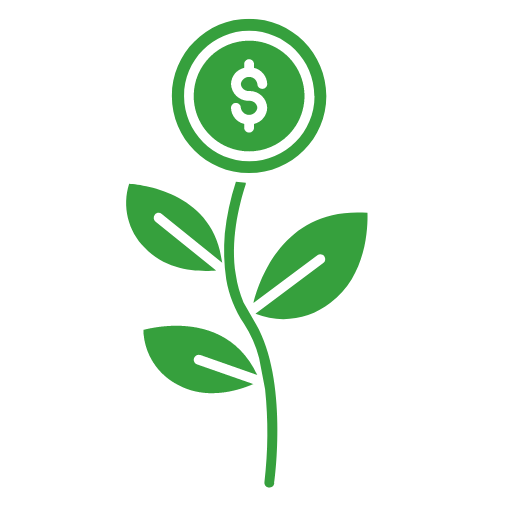Are you looking to increase your reach on Pinterest without spending hours creating new pins? We’ve got your covered. In this post, we’ll show you how to bulk create Pinterest Idea pins with the help of ChatGPT, Google Sheets, and Canva.
Our number one goal is to help readers learn about strategies to build passive income using tools such as AI. We regularly partner with companies that make reaching that goal easier. If a purchase or signup is made through one of our Partners’ links, we may receive compensation for the referral at no additional cost to you. Learn more here.
What are Pinterest Idea Pins?
Pinterest Idea Pins are a fantastic way to drive traffic to your website or use as a stand-alone platform for affiliate marketing. Regardless of how you choose to use Pinterest, you can use Idea Pins to leverage Pinterest’s massive audience to make money. Pinterest is looking to jump on the short-form video format that has made TikTok so popular. Because of this, Pinterest’s algorithm prioritizes Idea Pins, which means using them can really help to explode your reach.
However, creating Idea Pins can be time-consuming, especially if you want to make multiple pins. That’s where bulk creation comes in handy. With ChatGPT’s content generation abilities and Canva’s design capabilities, you can create hundreds of Idea Pins quickly and easily.
How to Bulk Create Pinterest Idea Pins
Step 1: Use ChatGPT to generate content
ChatGPT can be a great tool to come up with content for script-based pins. If you already have a niche, simply ask ChatGPT to provide suggestions for text-based ideas for pins in your niche.
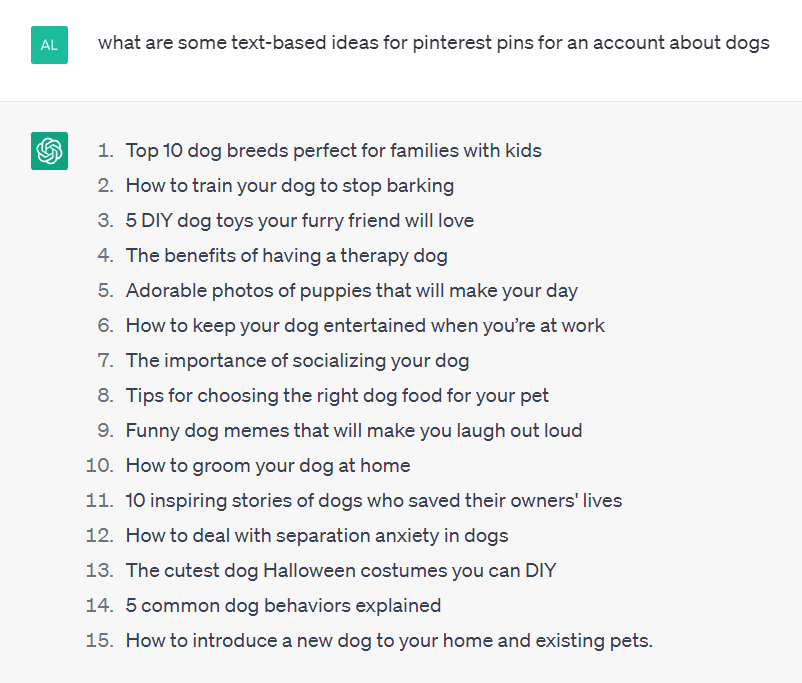
If you are just starting your account, and haven’t decided on a niche… ChatGPT can help with that as well. Ask ChatGPT to provide you with some suggestions for text-based niches. Then choose an idea from the list, and ask for further ideas based on that niche, as seen below:
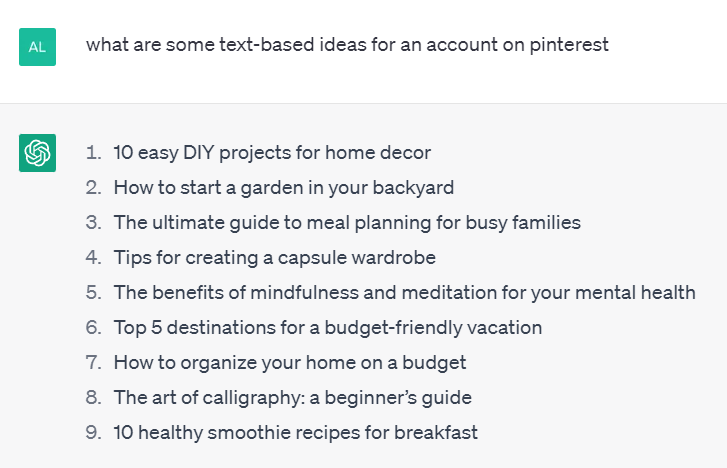
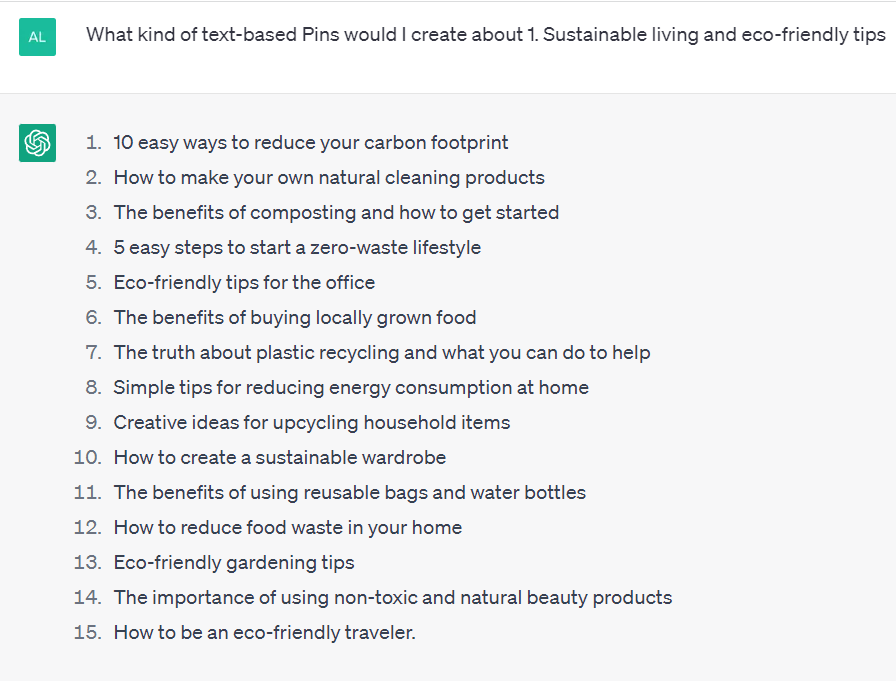
Once you have an idea in mind, you can ask ChatGPT to create the content for you. For this example, I’ll use the idea of “10 easy ways to reduce your carbon footprint”.
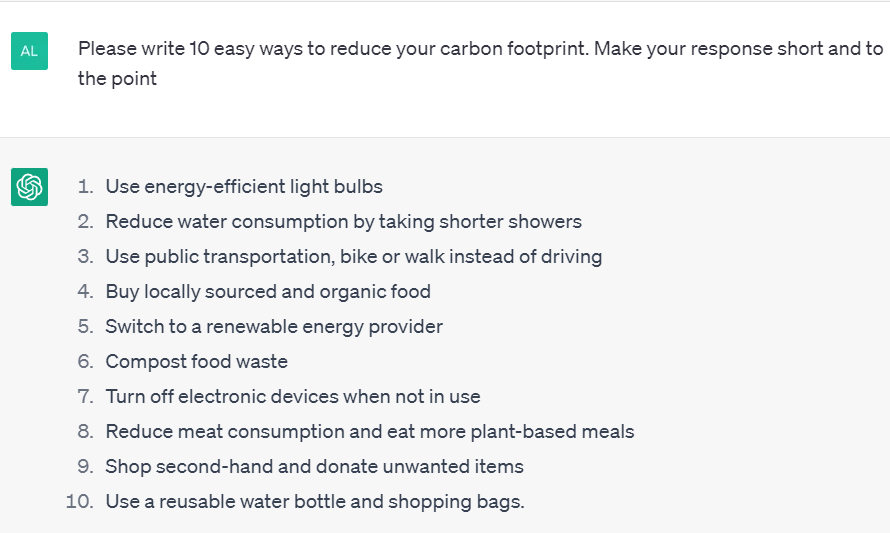
Step 2: Save your content as a CSV file on Google Sheets
After you’ve generated your content with ChatGPT, the next step is to save it as a CSV file on Google Sheets (or Excel). Here’s how to do it:
- Open Google Sheets and create a new spreadsheet.
- Copy and paste your ChatGPT-generated content into the spreadsheet.
- Click on “File” in the top left corner of the screen and select “Download” or “Save As”.
- In the dropdown menu, select “Comma-separated values (.csv, current sheet)”.
- Choose where you want to save your CSV file and give it a name.
- Click on “Download” and your CSV file will be saved to your computer.
Step 3: Use Canva to bulk create your Idea Pins
Now that you have your CSV file with all of your content, it’s time to create your Idea Pins. To do this, we’ll be using Canva Pro. If you don’t already have a Canva account, get a 30-day free trial.
Once you’re logged in, click on the “Create a design” button and choose “Pinterest Idea Pin” as the design type. This will provide you with a blank 1080 x1920px canvas. All short-form video content needs to be this size, including YouTube Shorts which you can also bulk create.
From your blank canvas, you can either customize your pins with different fonts, colors, and images or use one of Canva’s pre-made templates to get your started. If you don’t see anything you like, you can also search through Canva’s videos and choose one that goes with your theme. Because my theme for this Pin is about reducing one’s carbon footprint, I searched videos for ‘eco friendly’.
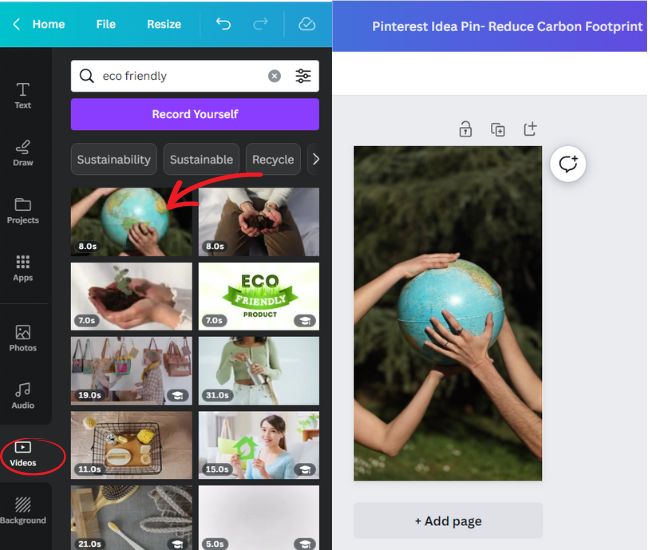
Next, add some filler text. This is where the text from your CSV file will go. Make sure your font is the correct size before you bulk create to ensure everything will fit on your pin. Otherwise, you’ll have to go back through and reformat each pin.
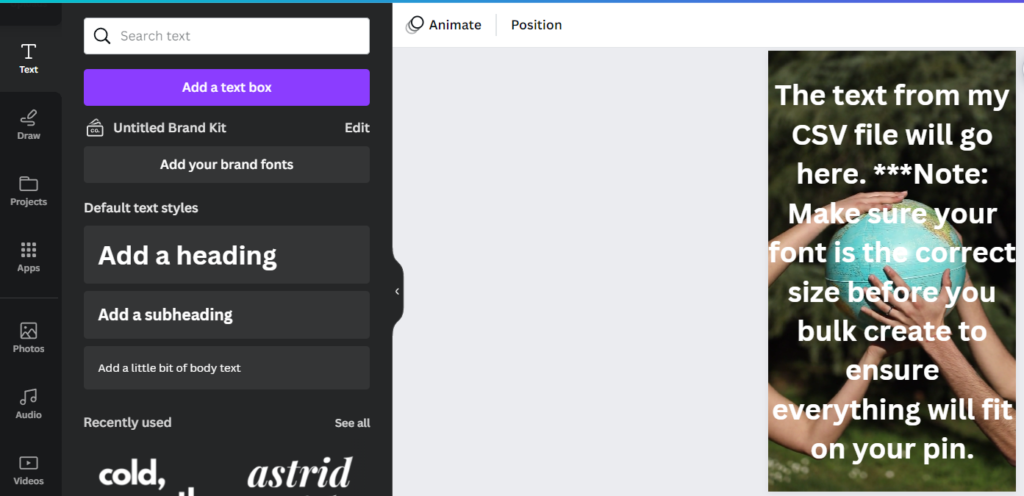
Once you have your Pin looking the way you want it to, it’s time to import your CSV file. Click “Bulk Create” and then “Upload CSV” and choose the appropriate file. If you don’t see the “Bulk Create” option, click “Apps” and search for ‘bulk’.
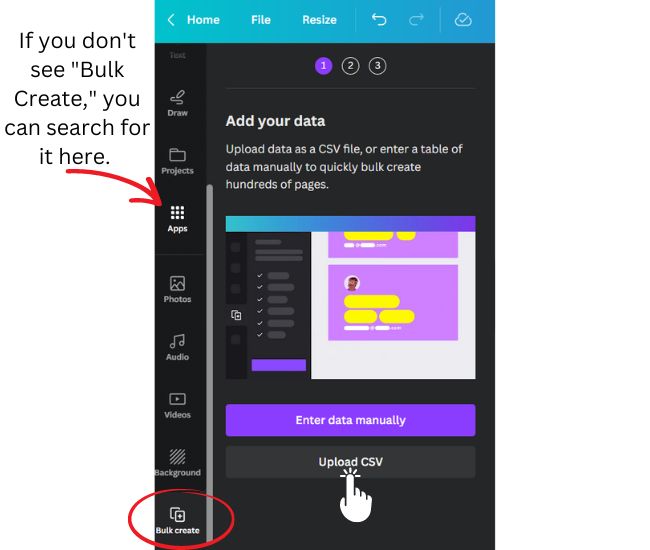
Next, click on your filler text, tap on the 3 dots, and click “Connect Data”. Then click on the text box that appears. This will auto populate your filler text with the first line from your CSV file. Then click “continue”, “select all”, and generate” to auto populate the other lines. This will open a new (Bulk) file will all of your images/text generated.
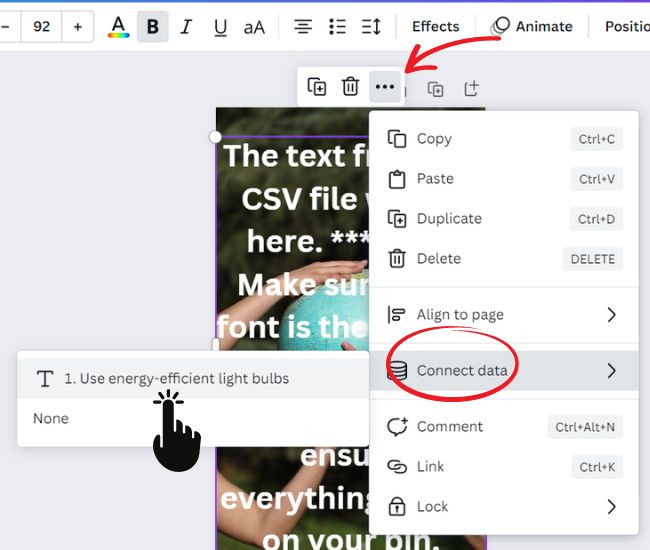
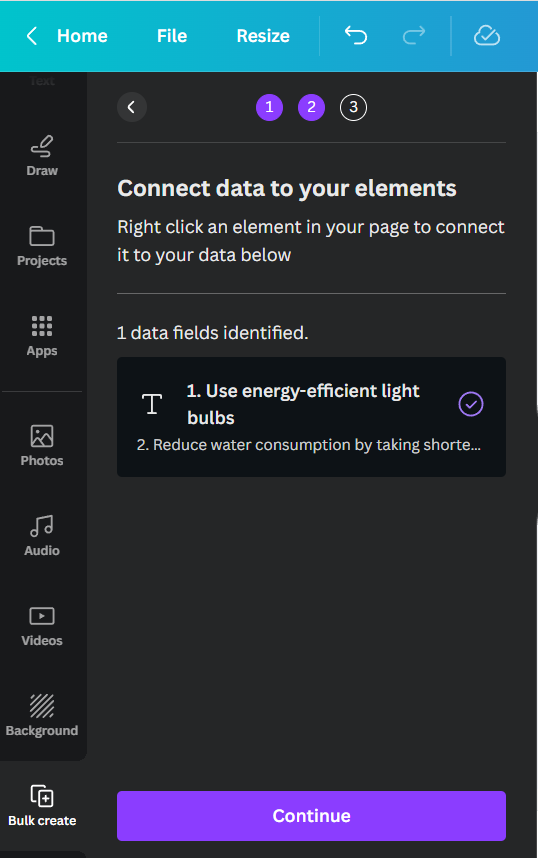
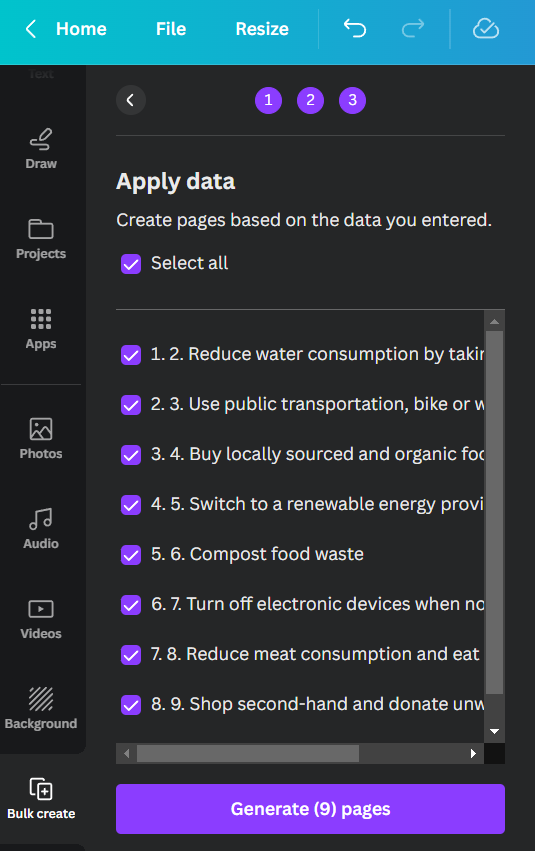
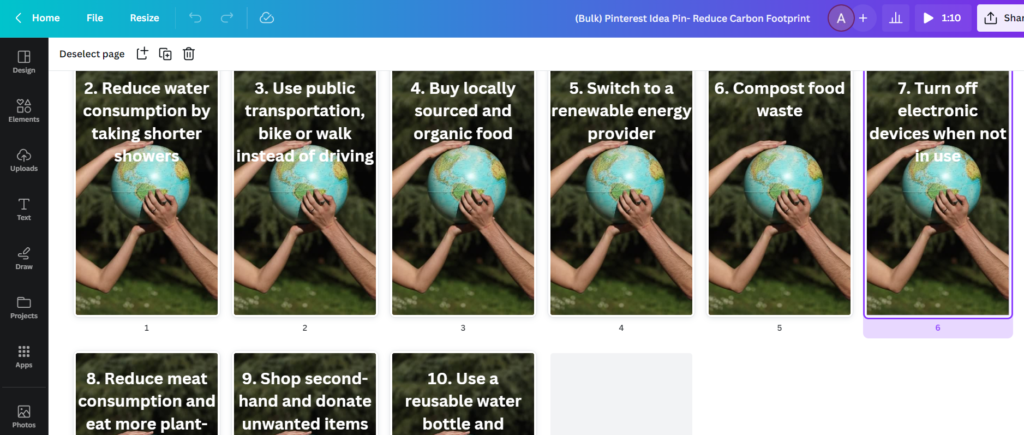
Step 4: Upload your Idea Pins to Pinterest
You’ll need to download your file from Canva as an MP4 Video. Click “Share”, “Download”, then choose MP4 Video. Once your video downloads, it’s ready to be uploaded onto Pinterest as an Idea Pin. Alternatively, with Canva Pro, you can also schedule the pin from Canva directly to Pinterest.
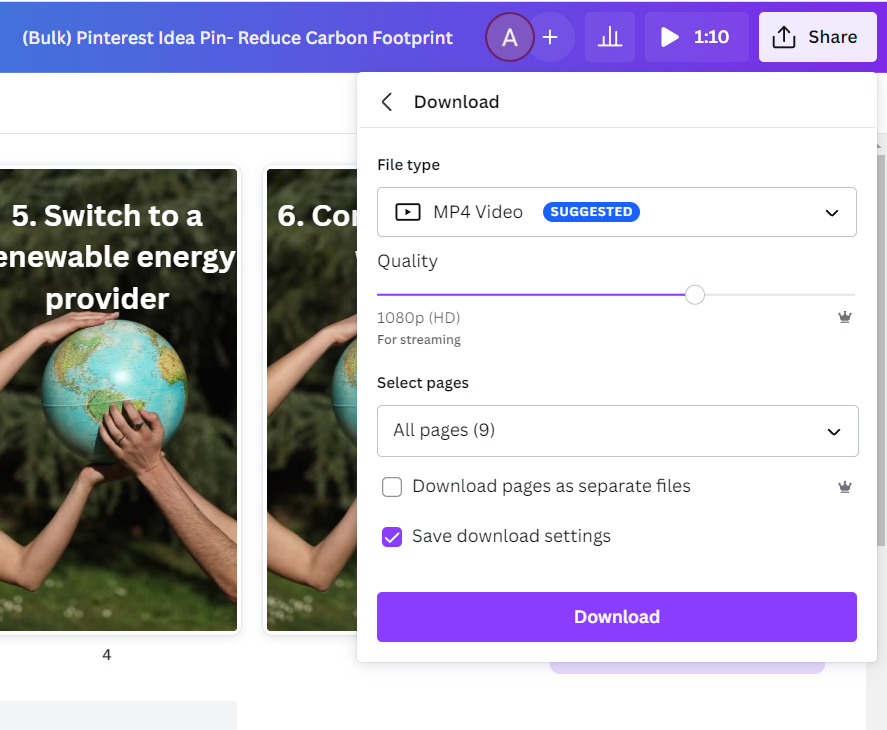
To schedule your posts, click “Share,” “Share to social,” and then “Schedule”.
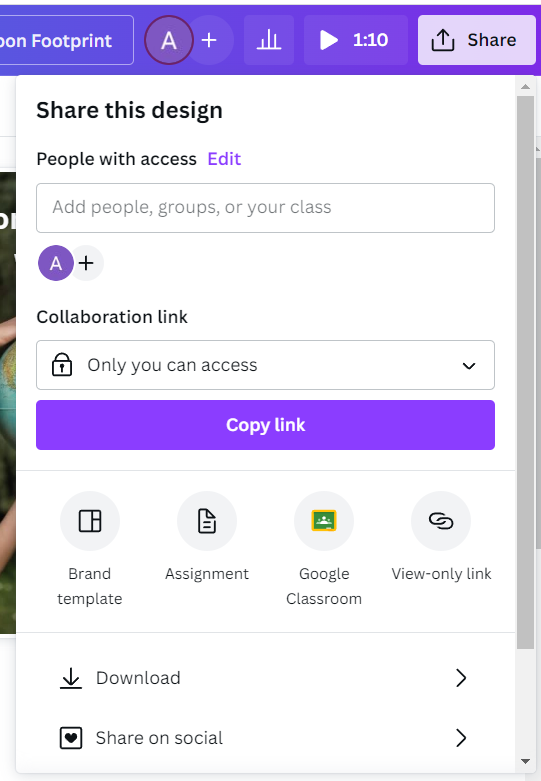
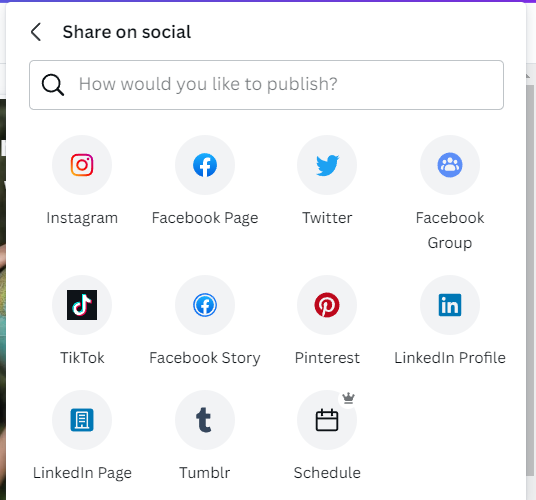
Bonus tip: Once you’ve uploaded your pins, make sure to add relevant hashtags and descriptions to make it easy for people to find your content. You can ask ChatGPT to create some long-tailed, seo-friendly keywords for your niche.
Conclusion
In conclusion, bulk creating Idea Pins on Pinterest using ChatGPT and Canva is a powerful strategy for boosting your presence on the platform, driving traffic to your website, or making money through affiliate marketing. By following the simple steps outlined in this post, you can create high-quality and engaging Idea Pins in just minutes, and then upload them to your Pinterest boards for maximum exposure. Whether you are a seasoned Pinterest user or just getting started, this method is a game-changer for taking your presence on the platform to the next level. So why wait? Start bulk creating your Idea Pins today and watch your Pinterest presence soar!