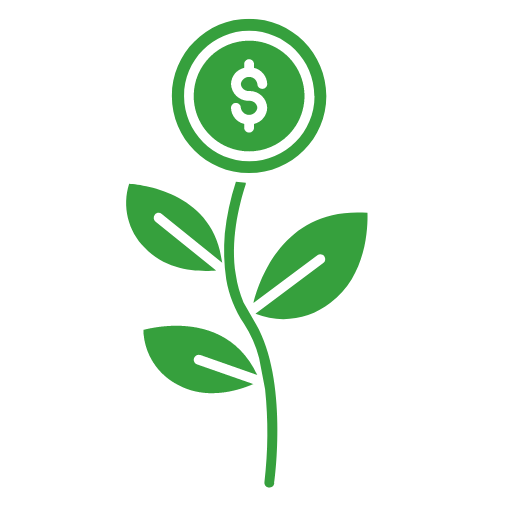Are you looking to create engaging YouTube Shorts but don’t have the time to create them one by one? You’ve come to the right place! In this guide, we’ll show you how to bulk create YouTube Shorts using ChatGPT, Canva, and Google Sheets in just minutes.
Our number one goal is to help readers learn about strategies to build passive income using tools such as AI. We regularly partner with companies that make reaching that goal easier. If a purchase or signup is made through one of our Partners’ links, we may receive compensation for the referral at no additional cost to you. Learn more here.
Creating YouTube Shorts can be a great way to make passive income on YouTube. Once you create and upload a short, it has the potential to continue earning views and revenue for a long time without much additional effort on your part. There are a few different ways to monetize your YouTube Shorts channel.
Step 1: Generate Content with ChatGPT and Google Sheets
If you are just starting and don’t already have a channel, simply open ChatGPT and ask it to write 10 suggestions for text-based YouTube niches. Some ideas are channels with motivational quotes, trivia facts, travel tips, etc. In the example below, I like the suggestion #8 “Top 10 Lists”.
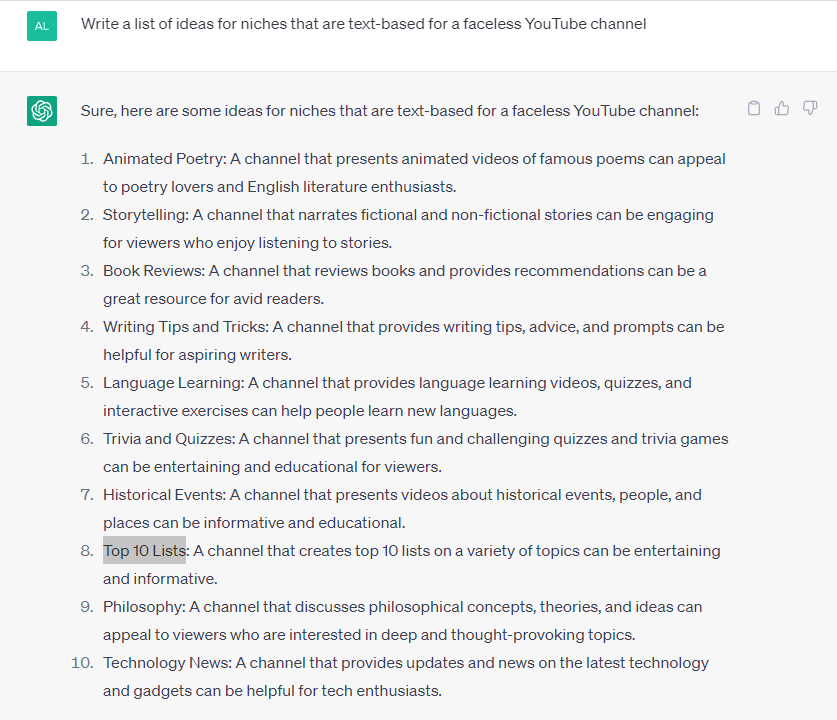
Next, we’re going to ask ChatGPT to generate the content. So first, I have it give me some ideas for the Top 10 lists. You can ask ChatGPT something like “Write a list of 20 ‘Top 10 Lists'”. Now that you have your lists, it’s time to ask ChatGPT to create all of the content. Request that it put the info in a table with two columns, like I did below. Next, copy and paste the table into Google Sheets or Excel and save it as a CSV file. It must be in a CSV file, or it won’t work!
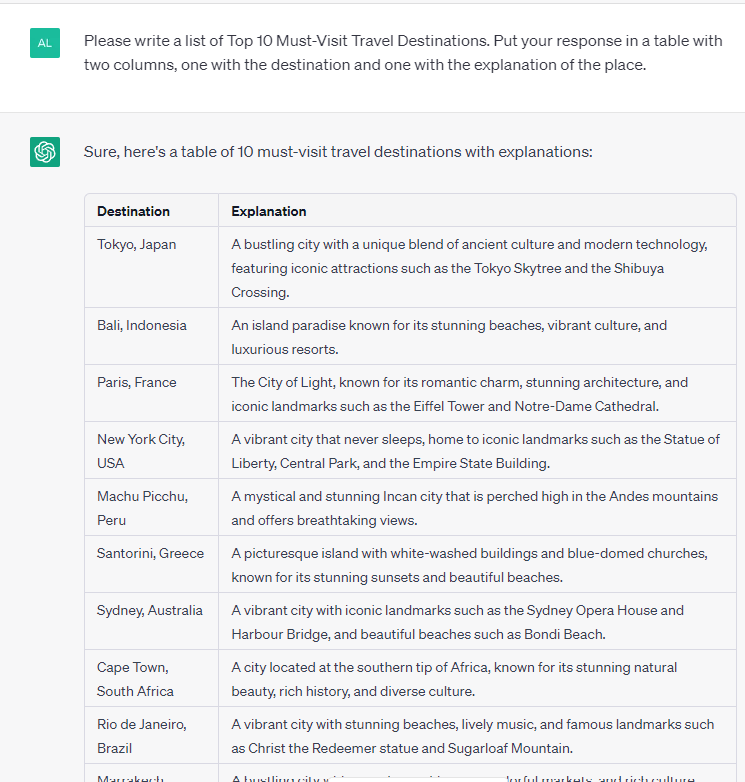
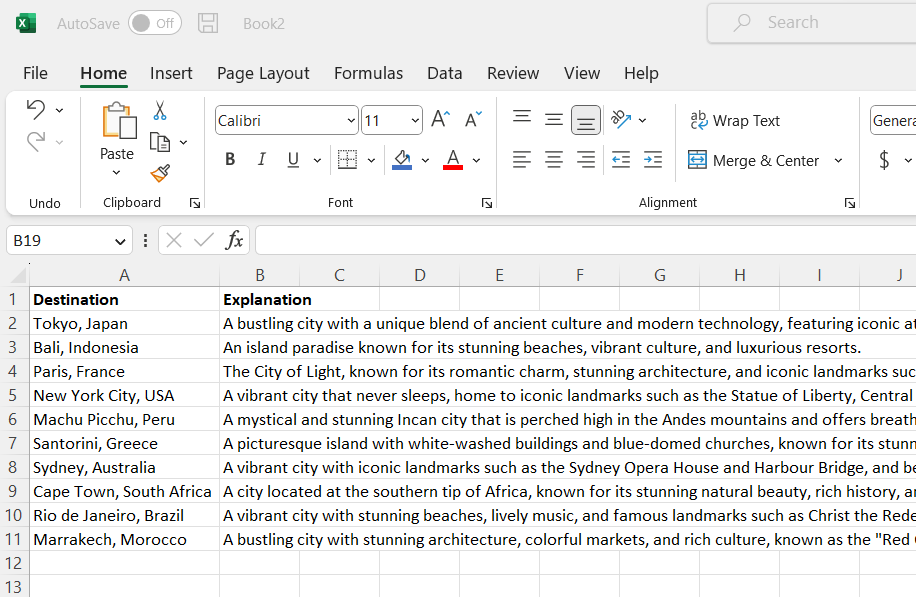

Step 2: Design Your YouTube Short with Canva
If you aren’t familiar with Canva… it’s an awesome tool that you can use to create all kinds of graphics and designs. It’s super user-friendly, which means that even if you don’t have much design experience, you can still create professional-looking graphics and videos with ease. It also has a huge library of templates and design elements, so you can get started on your project right away without having to start from scratch. There’s a free version and a paid version. For the bulk create feature, you do need the paid account, but you can get a 30-day free trial.
Once you’re logged into Canva, from the home page, click “Create a Design” search then search for “YouTube Shorts”. It will bring up a variety of templates you can customize to your liking. I’ll search for a video about travelling for the background because my first list is about travel destinations. Drag and drop your video onto the canvas. You only need one page, so if your template includes multiple pages, delete the rest. Customize your video however you’d like. For example, you can add or delete elements to your video. Or change the fonts.
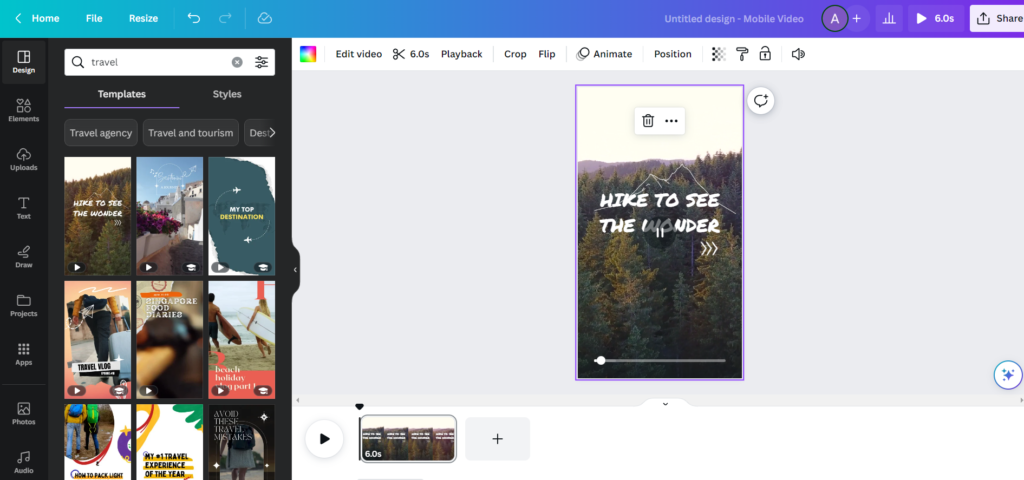
***Tip: This video is 6 seconds. I know I have 10 items on my list, which means the video will be 60 seconds in total. YouTube shorts should be 60 seconds or less, so adjust the time of your video before you bulk create.
Ok now that you have your video looking the way you want it to, it’s time to import the data from Excel or Google Sheets. We had two columns in our table, so we’ll need two text boxes on our video.
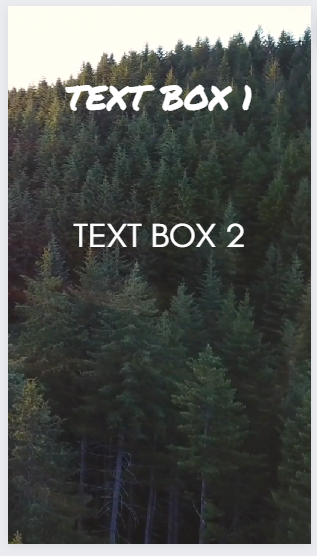
Step 3: Connect Your Data
Next, click on “Bulk Create” to and “upload CSV”. If you don’t see this option, click “Apps” and search for ‘bulk’. Once you’ve uploaded your file, you need to tell Canva which element goes with which text box. So click on your first text box, tap the 3 dots, and click “connect data” and choose the appropriate option for that text box. Repeat the process for text box 2.
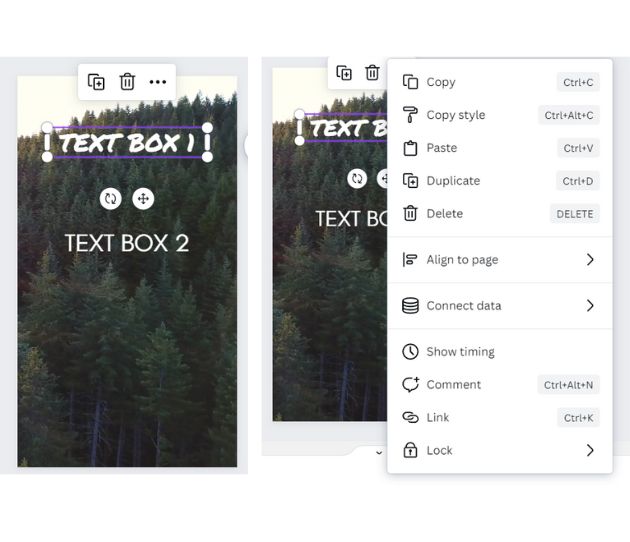
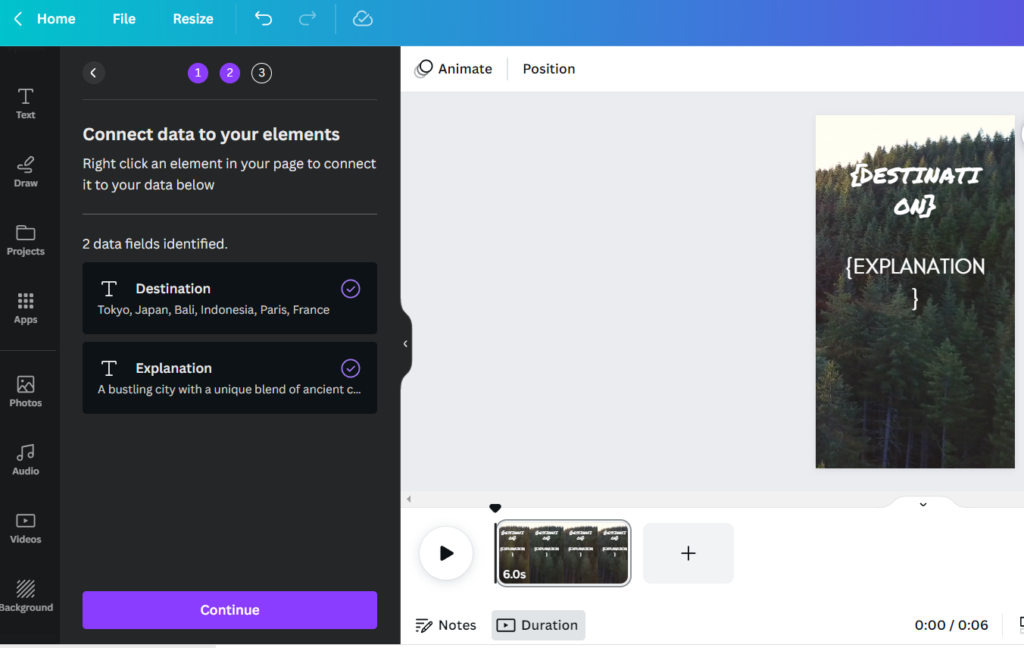
Once both text boxes have been assigned, click “Continue”, “Select all”, then “Generate”. This will generate the rest of the pages for your YouTube short. ***Note: Depending on how long your text is, you may have to adjust the font size of the text boxes before you generate. If your text is too long, it’ll get cut off on the page.
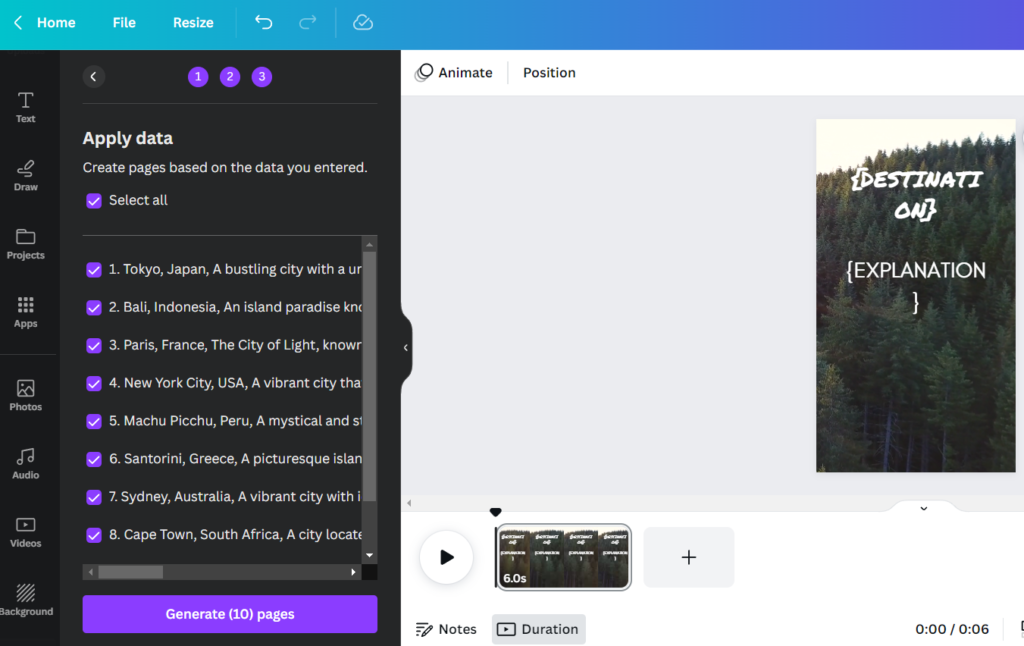
Step 4: Create Your YouTube Shorts
Once you’ve generated your YouTube Shorts, you can delete any incomplete or unnecessary pages. You can also add in audio here by dragging and dropping a song at the start of your slides.
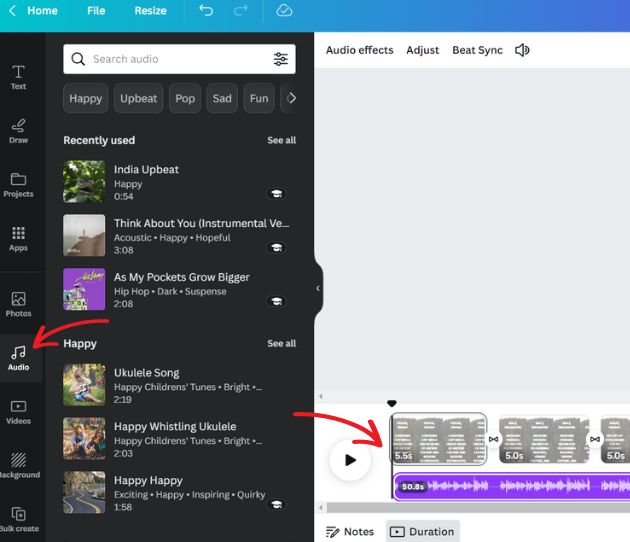
Step 5: Download your shorts
The final step is to download your YouTube shorts! Click “Share”, “Download”, and then download as an MP4 video. Downloading MP4s is another Pro feature, so if you haven’t already… get your free 30-day trial. Once you have your video downloaded, upload it to YouTube. Or with the Pro version, you can also schedule directly from Canva to YouTube by clicking “Share on social” instead. And that’s it, you’re now ready to create hundreds of engaging YouTube Shorts in minutes. And most importantly, start making money with YouTube Shorts!
Bonus Tip
After I’ve created my shorts, I go back to ChatGPT and ask it to write an SEO-friendly title and description of my YouTube short. You can churn out tons of videos quickly this way and start earning money today!